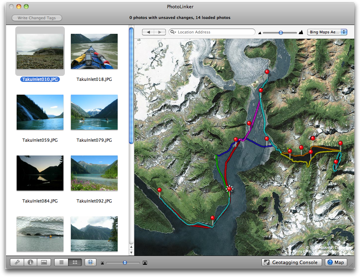Using the map in PhotoLinker
The map in PhotoLinker will automatically display any GPS tracks or geotagged photos that are loaded into PhotoLinker.
Maps
PhotoLinker provides access to over a dozen different maps which can be changed using the drop down menu. Some of these maps only include coverage in certain regions of the world. For example, the USGS maps are only available in the United States. Note that the maps are provided as a service by their respective owners and their availability is not guaranteed.
Navigating
There are a number of features that are helpful for exploring with the maps.
- The location search box can be used to quickly zoom to an address or location.
- The forward-back buttons can be used to return to a previous location.
- Double-clicking on the map will automatically zoom-in and option double-clicking will automatically zoom-out.
- To go to a specific location specified by latitude/longitude, open the geotagging console, switch to manual mode and enter the coordinates there.
- The magnifying glass button will zoom the map to the selected photos. A similar magnifying glass button in the track browser will zoom to the selected tracks.
Tracks & Photos
Geotagged photos display as a pin ![]() on the map, or a pin with crown when selected
on the map, or a pin with crown when selected ![]() .
.
GPS tracks display as a series of individual track points ![]() on the maps, and are bold when selected
on the maps, and are bold when selected ![]() . The color and size of the track points can be adjusted in the Track & Waypoint Browser.
. The color and size of the track points can be adjusted in the Track & Waypoint Browser.
Preferences
The map preference tab in PhotoLinker > Preferences can be used set the default location for map. You can also adjust the preferences for automatically zooming when new tracks are loaded or a geotagged photo is selected.